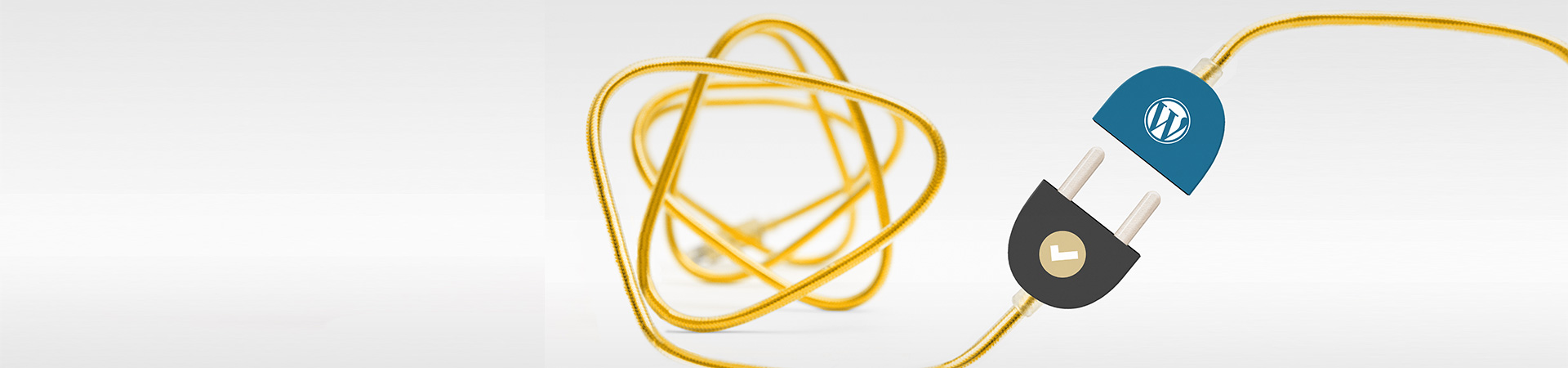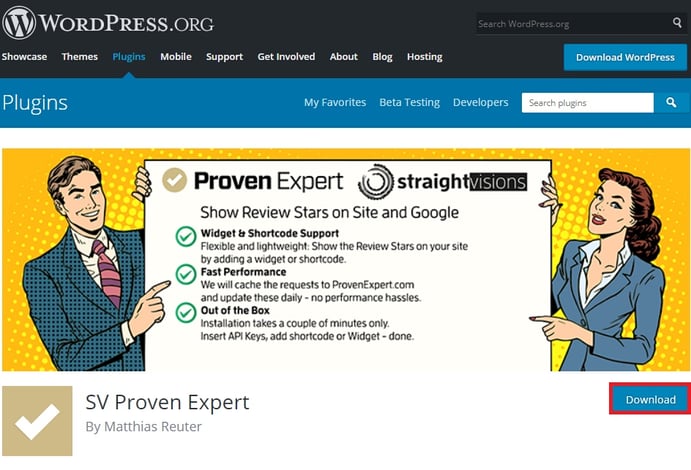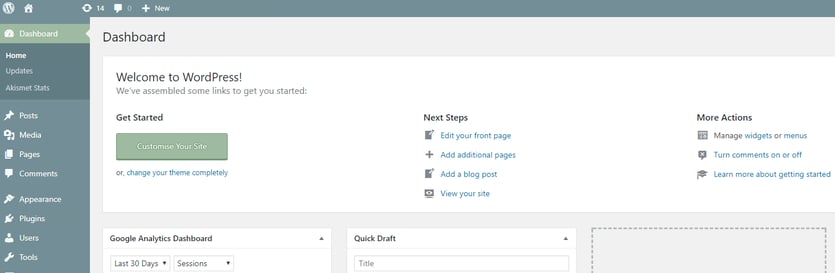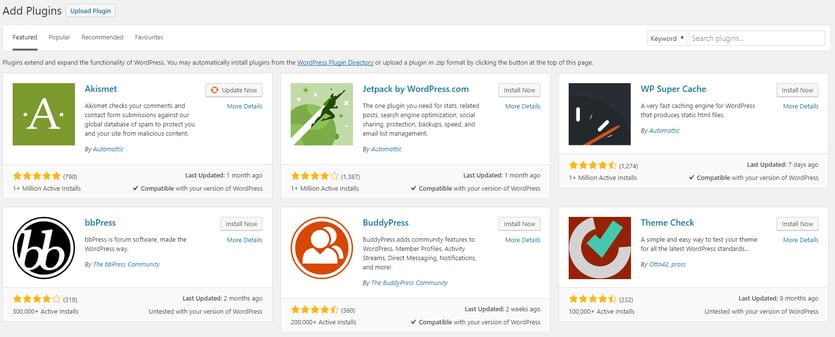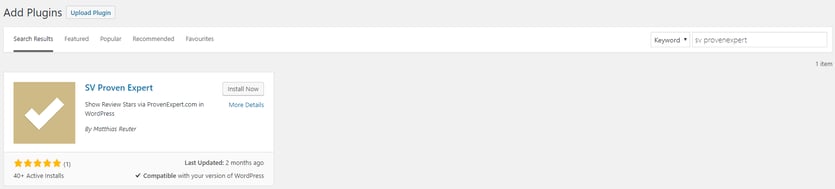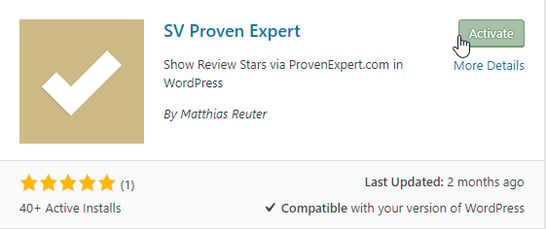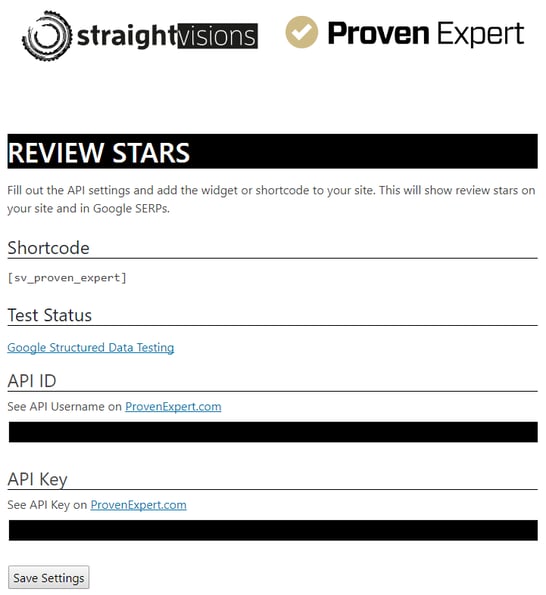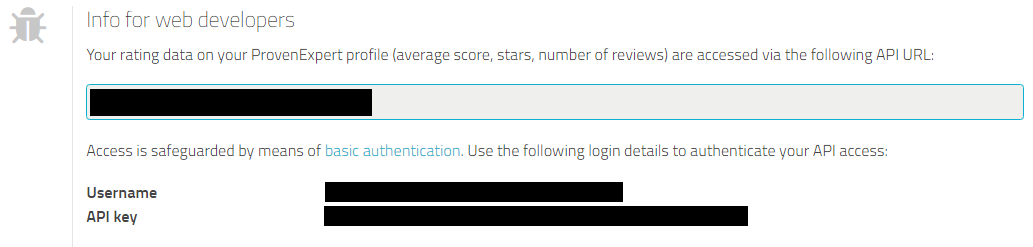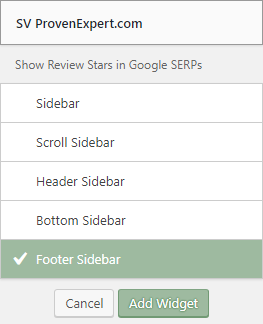Display Google Seller Ratings On Your WordPress Website
Last updated: May 27, 2025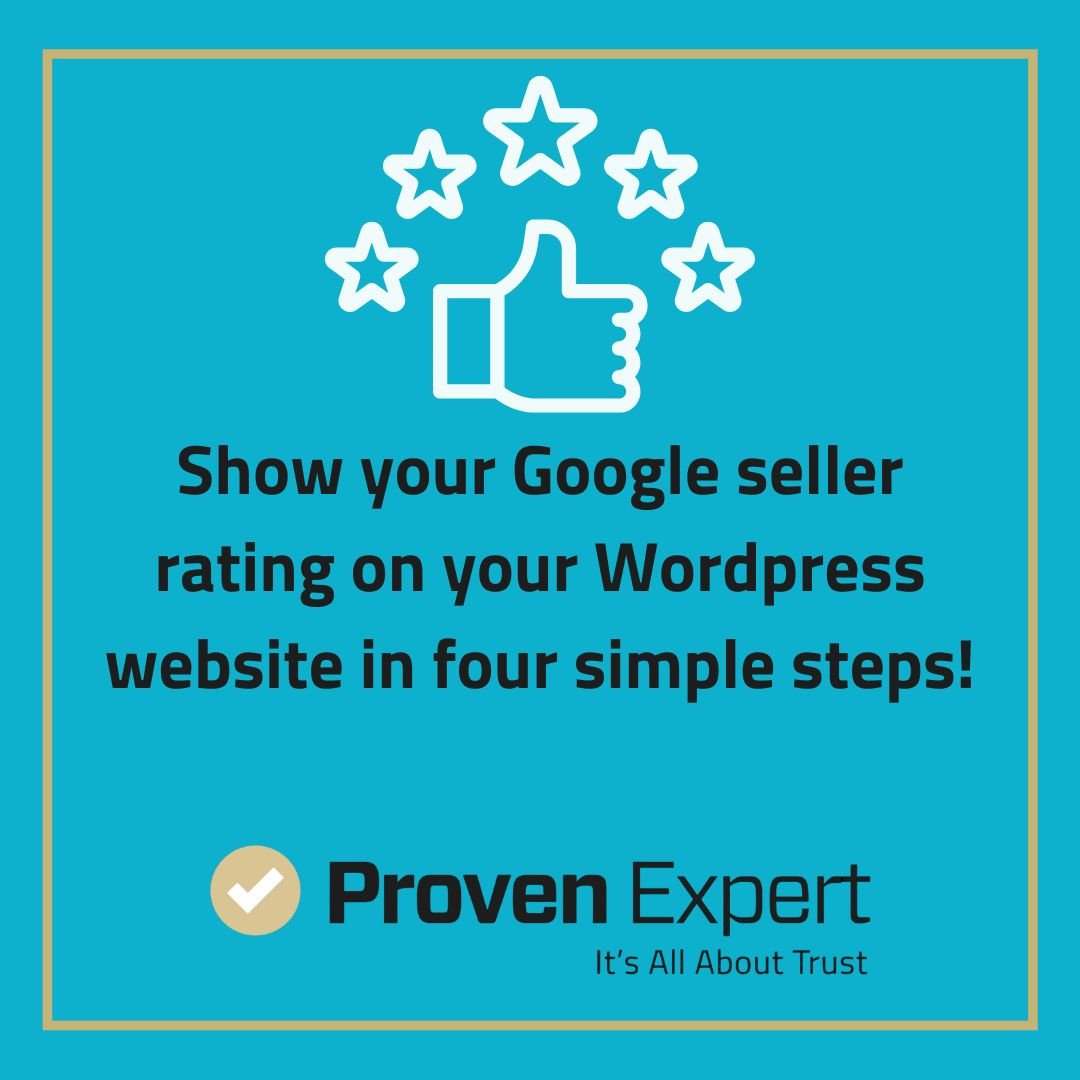
Do you have a WordPress.org website and want your Google seller rating stars to appear in Google search results? We've got the answer! Full-service agency network straightvisions has developed a plug-in for easier integration of Google seller ratings. After trying out the plug-in for ourselves, we recommend it highly. We'd like to say a huge thank you to the developers at straightvisions for their work on the plug-in. You want to use the ProvenExpert plugin instead? Read about it here.
Here's how to install the ProvenExpert plug-in on WordPress.org:
1. Download the plug-in
WordPress.org offers a huge range of plug-ins that you can download to customize your website's look. Straightvisions provides you with a free plug-in for integrating your Google seller rating into your WordPress website with ProvenExpert. It's quick and easy to install. The next step outlines how to install the plug-in.
2. Installing the plug-in
Sign in to WordPress.org using your login details. You will then be forwarded to the dashboard, where you can start the installation.
Go to the Plug-in menu on the left-hand side, click "plugins", then "Add New ".
This brings you to the Plug-ins overview. Choose whether to install the plugin manually using the "Upload plugin function "or to use the automatic installation process. We recommend installing the plugin automatically as it simplifies the process and will also update the plugin automatically. In the search field to the right of the screen, enter the name of the plugin: "SV ProvenExpert ".
WordPress.org will search for the plug-in and once it finds it, will ask you whether you want to start installing the plug-in. Click the Install button in the overview and
the plug-in will be installed automatically. You can activate the plug-in with a single click once the installation process is complete. You will then be forwarded to the overview, where all your installed plug-ins are displayed.
3. Connect the plug-in to ProvenExpert
You've now installed and activated the plugin, but your Google seller rating stars aren't on display yet. You still need to link the plugin to your Proven Expert profile. To do this, navigate to "installed plugins, "click on the "SV ProvenExpert "plugin you have installed, and then open "Settings ".
This opens a form where you can enter your API user name and API key for ProvenExpert.
You can find these details by logging into your ProvenExpert profile and clicking "Google seller ratings "on the top-right profile border.
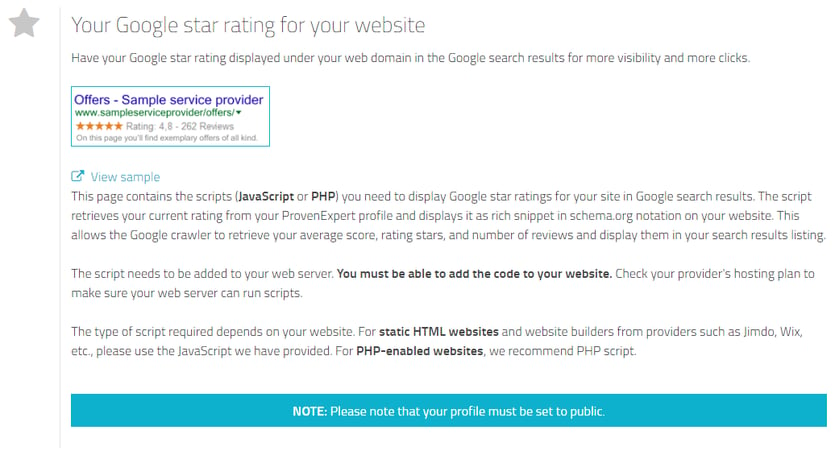
The section "Info for web developers "contains your API login details. Enter these details into the settings for the plugin and save your changes.
4. Positioning the ProvenExpert widget
Finally, to display your Google seller rating stars, you just need to find the right place on your website. We recommend integrating the Google ratings into your website footer (the bottom part of the website). Unless you have specified otherwise, the footer will appear identical on your website's subpages. If you've integrated rich snippets into the footer, ensure that the Google seller ratings are displayed for all your sub-pages in the search results.
In WordPress.org, under "Appearance ", select "Widgets ". An overview of all your installed widgets and plugins will appear.
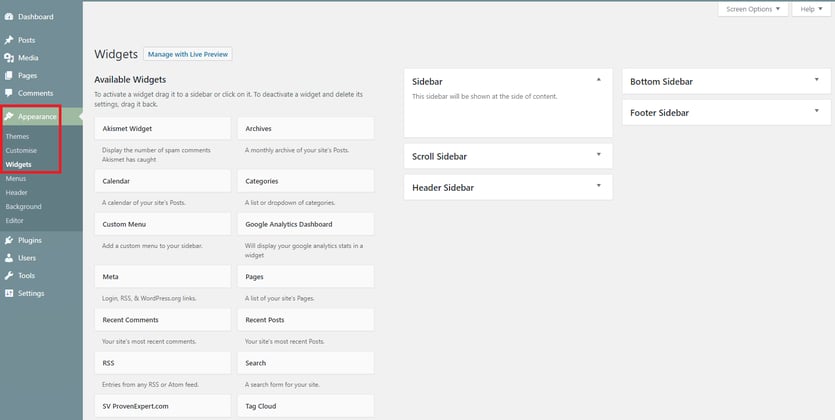
Under "Available widgets ", search for "SV ProvenExpert.com ". Click to select where to position the widget on your website. Select "Footer sidebar ".
Done! Your Google seller ratings now appear on your website. By clicking on the rich snippet, visitors to your website can now see the Google seller ratings for your ProvenExpert profile and can read reviews from other customers.
Are you using a caching plugin? Don't forget to flush the cache. If you don't, your browser may load an old version of your website and will not take the plugin installation into account.
Once Google has re-crawled your website, the ratings in the search results will display in your website's subpages. You can wait until Google does this by default, but we recommend you send Google a notification that your website contains new content and should be re-crawled. The exact length of time it takes for Google to assume the ratings star is unknown.
For more on Online Review Management, check out several useful articles (here) on how you can take your reputation to the next level, driving revenue and customer retention in the process!
Summary
How to install the ProvenExpert plugin on WordPress.org:
- Download the plugin
- Install the plugin
- Connect the plugin to ProvenExpert
- Choose the positioning for the widget onsite
Want to take control over your reputation? Manage your reviews with ease on ProvenExpert now.