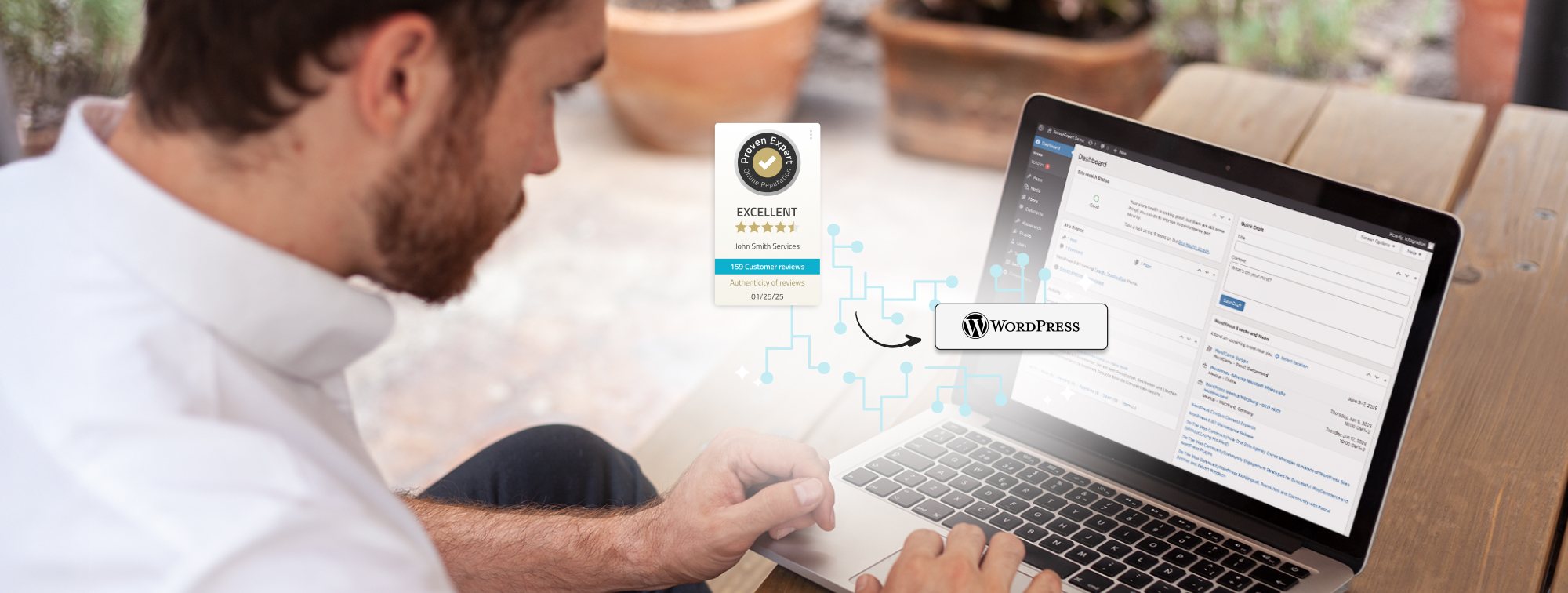Get your ProvenExpert WordPress plugin!
Last updated: May 28, 2025How to install the ProvenExpert plugin in Wordpress
1. Download the plugin
WordPress offers countless different plugins to download for the individual design of your website. We provide you with a free plugin for integrating ProvenExpert seals on your WordPress website. You can choose between different widgets, but keep in mind that only the PRO Seal has the Google stars, which are only available from the PLUS package onwards. Installation is very simple. Important: Log in to your ProvenExpert profile before you get started. You can find out how to install the plugin in the next step.

2. Installing the plugin
First log in to WordPress with your login details. You will then be redirected to the dashboard. The installation process starts from here.

Once you have successfully logged in, go to the plugins menu on the left-hand side and select the “Add plugin” submenu.

You will now be taken to the plugin overview. You can decide whether you want to install the plugin manually or choose the “Upload plugin” function and thus the automated installation method. We recommend that you install the plugin automatically, as this is the simplest way and also takes care of upcoming updates automatically. Enter the name of the plugin “ProvenExpert” in the search on the right-hand side of the screen.

WordPress will now search for the desired plugin. As soon as it has been found, you will be given the option to start the installation. To do this, select the corresponding button in the overview.

The plugin will now install automatically. Once the process is complete, you can then activate the plugin with another click. You will also be redirected to the overview of installed plugins.
3. Connect the plug-in to ProvenExpertThe plugin is now installed and activated. To integrate your seals and awards on your website, the last step is to link the plugin to your ProvenExpert profile. To do this, search for the “ProvenExpert” plugin you have just installed in the menu under “Installed plugins” and click on “Connect to ProvenExpert”.

The Wordpress integration page on ProvenExpert will now open. Click on “Confirm” to establish the connection. You will be automatically redirected back to Wordpress to use the plugin.
4. Placing the ProvenExpert widget
In order for your seals and awards to be displayed, all you need is the desired placement on your website.
In the edit mode of your website, click on the blue add symbol at the top left and scroll down to ProvenExpert in the opened page tab or search for it to select the desired widget.
To activate your Google Stars, select the Pro Seal and click on “Google Stars” on the right-hand side under Settings.
That's it! Your efforts will now pay off in the form of your seal on the website and, in the case of the PRO Seal, even Google stars in the search results. Your visitors can find your ProvenExpert profile with just one click on your ProvenExpert widget and can view your reviews at their leisure. Want to get more tips and tricks for your ProvenExpert profile? Just browse through our blogs and learn all about search engine optimization. We'll tell you how you can easily optimize the findability of your review profile.
Do you use a caching plugin? Don't forget to perform a cache flush at this point. Otherwise, your browser may continue to load the “old” version of your website and ignore the installation of the plugin. As soon as Google has crawled your website again, the stars will be displayed in the search results on the subpages of your website. You can wait until Google does this by default or (our recommendation!) you can give Google a hint that the website contains new content and should be crawled again. It is not possible to say exactly when Google will adopt the rating stars.If you'd like to use a third-party-plugin here's an alternative for ProvenExpert and WordPress integration.
Want to take control over your reputation? Manage your reviews with ease on ProvenExpert now.